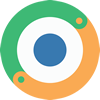📈 Statistics
-
On the Timer screen, you can view your statistics for the current day by clicking on the progress display. To view statistics for the Week or Month, go to the Calendar.
-
Go to Calendar and select the date you are interested in. The daily statistics screen for that day will appear.
Alternatively, in the Timer screen, you can click on your progress for the day (“Hours Today”, “Minutes Today” or “Sessions Today”) to view your daily statistics.
-
The daily statistics graph shows the parts of your day where you have activities.
The entire day is represented by a circle, starting from 00:00 hrs to 23:59 hrs. Your activites are recorded according to the time you started them and the duration.
The timeline below the daily statistics graph gives more details on the activities that happened on the day.
-
Go to the day you are interested in and select the button beside the Timeline.
A new screen will appear. Enter the start time, duration and end time and also add tags. Press to add this new timer record.
-
Go to the day you are interested in and select the timer record you want to edit. A new screen will appear.
Update the start time, duration, end time or tags. Press to update this timer record.
If you want to delete this timer record, press .
-
To setup daily targets, go to Menu > Settings and under Daily Targets, press the Enable button. Once this feature is enabled, you can input the number of minutes to set as your daily target.
In the Calendar, a star will be visible on dates where the daily target is met. In your statistics, you will also be able to see the percentage of your daily target that you have met for each day.